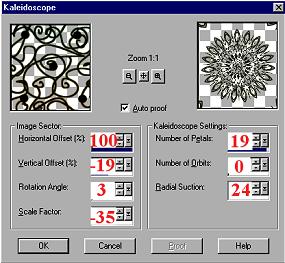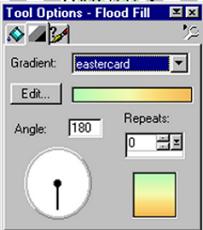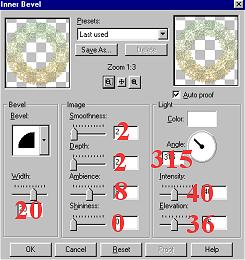|
Welcome to my Easter Plaque Tutorial
This is what we are going to make. This tutorial was done using Ver 6 .02 but I am confidant that it will work in later versions with a few adjustments. Supplies Paintshop Pro. Download an evaluation copy Superbladepro. Download an evaluation copy Plaque zip Put the Easter.jdg into your psp Gradient folder. The three remaining psp images minimize on your workspace. Put your selections into your 'Selections' folder. If you do not have one, open a 'New Folder' and name it 'Selections'. Dee's 'Gold Glass' Bladepro preset which she has kindly given me permission to offer for download. Unzip to your Bladepro enviroments and texture folder. Okay Lets get started!
Remember to SAVE often. Step 1. Open a new image 400x400 transparent 16 million colours, flood fill with black so you can see what you are doing . Open the 'squiggles'image and copy and paste as a new layer. Click on Images-Effects-Kaleidoscope and use these settings.
Your image should look like this: I have done my images in black so that they show more clearly.
Step 2. Using your 'selection tool' make a circle
on this layer using the centre of the inner circle and draw it out just to the edge of the the inner circle.
Then hit Delete. Deselect. Ctrl+D Click Selections-Select All, Selections-Float. Click Floodfill and choose Linear Gradient. with these settings.
Floodfill the lace pattern. Step 3. Click Images-Effects-Inner Bevel with these settings.
Apply this inner bevel twice. Deselect. Ctrl+D Now would be a good time to SAVE.
|
 |