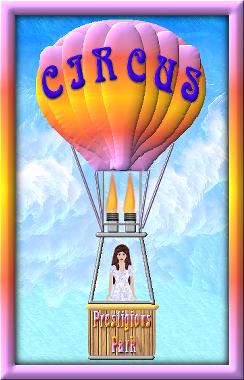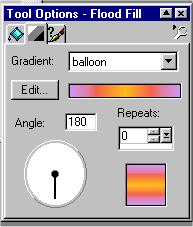|
This is what we are going to create. I have used Paintshop Pro ver 6.02 for my tutorial but I am confident it will work in more recent versions. Materials Paintshop Pro download a trial version HERE My Balloon selections download HERE Put them into your selections folder. If you do not have one then open a new folder and name it 'Selections' My Balloon extra's download HERE Put the Gradient into your PSP Gradients folder. I have included the 'Fire' tube should anyone not have it. Export it to your Tubes folder. Minimize the two images on your worktop. Remember to Save your work often. Step 1. Open a new transparent image 400x400 Open a new layer and name it Balloon base. Load Balloonbase.sel from disk and flood fill with gradient using these settings.
Click on Images-Effects-Inner Bevel and use these settings twice.
Deselect Ctrl+D The settings for the Gradient and Inner Bevel remain the same throughout. Step 2. Open a new layer and name it Balloon2. Load Balloon2.sel from disk. Floodfill with Gradient, apply same Inner Bevel twice. Deselect Ctrl+D Step 3. Open a new layer and name it Balloon3. Load Balloon3.sel from disk. Floodfill with Gradient, apply same Inner Bevel twice. Deselect Ctrl+D Step 4. Open a new layer and name it Balloon4. Load Balloon4.sel from disk. Floodfill with Gradient, apply same Inner Bevel twice. Deselect Ctrl+D Step 5. Open a new layer and name it Balloon5. Load Balloon5.sel from disk. Floodfill with Gradient, apply same Inner Bevel twice. Deselect Ctrl+D Layer-Merge-Merge Visible. This would be a good time to SAVE Web design by Prestigious Dames 2002 |